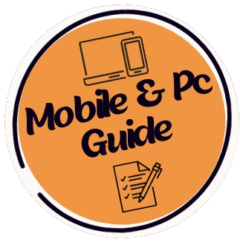![]()
If your PC is slow after the Windows update, you need a targeted solution.
Introduction: Why Did My PC Slow After Windows Update?
After that extensive Windows update, you finally hit “Restart,” only to discover that your once-fast computer is now operating at a snail’s pace. This is a frequent and very annoying problem. Although Windows updates are meant to bring new features and performance enhancements, they frequently leave behind resource-hungry background services, incompatible drivers, and superfluous system files that serve as virtual speed bumps.
PC optimization is our area of expertise at mobilenpcguide.com. To diagnose and permanently resolve the post-update slowdown and get your system operating at its best again, we’ve put together a list of the top ten expert-level solutions.
Step 1: Use Task Manager to identify the bottleneck
You must identify the cause of your computer’s slowness before you begin deleting files. Your first and most effective diagnostic tool is the Task Manager.
Getting to and Examining Procedures
- To quickly launch the Task Manager, press Ctrl + Shift + Esc at the same time.
- If you haven’t already, select the “Processes” tab.
- To sort by usage, click the CPU, Memory, and Disc headers.
- Take action: Before you start deleting files, identify the bottleneck. The Task Manager is your first and most powerful diagnostic tool. Here, look for any processes that are consuming over 20% of your CPU or Disk.
- Fix: Choose “End task” with a right-click on the offending process. You might have to remove the process or change its settings later if it’s a third-party application.
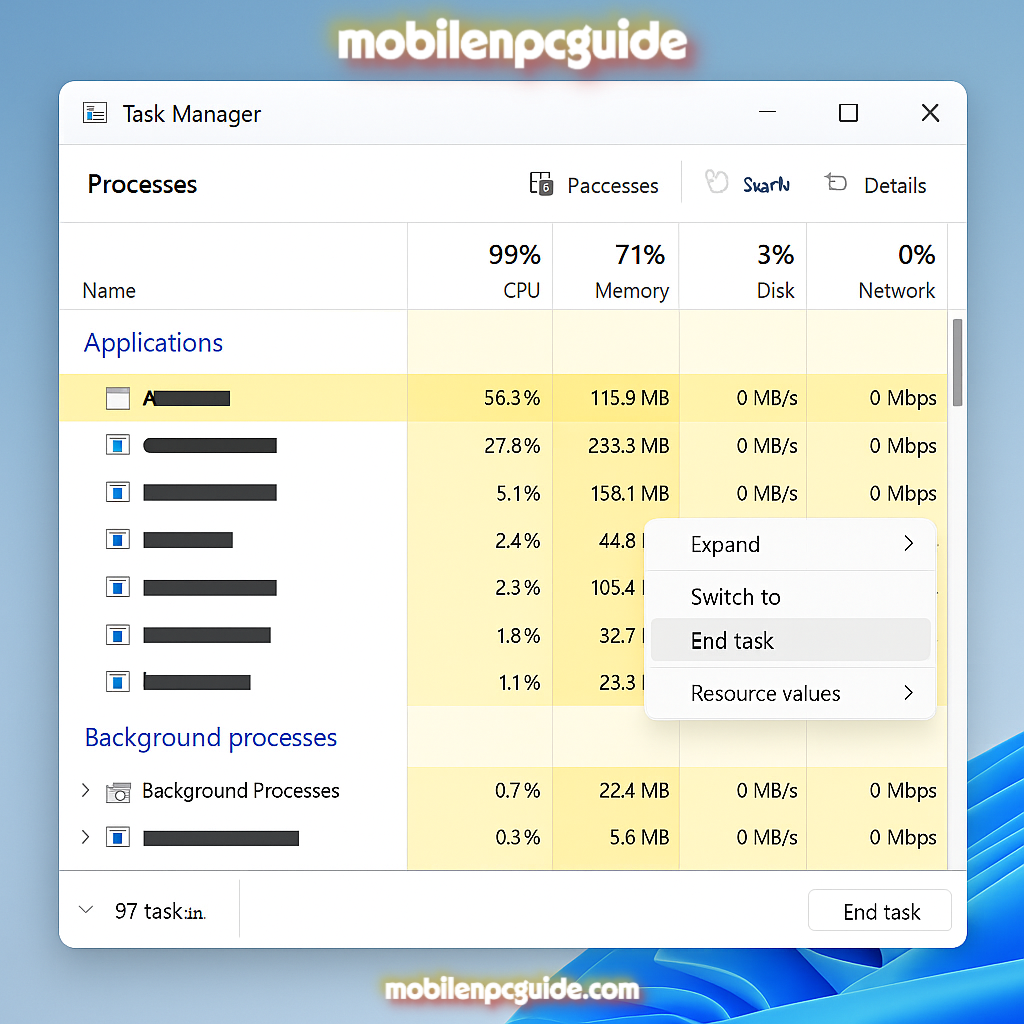
Step 2: System File Cleanup, the Deepest Clean
A huge folder of outdated installation files (Windows.old) is left behind after major Windows updates. Consequently, this can consume 10GB–20GB of disk space. Therefore, it causes read/write conflicts, which is why your system slows down..
Expunging Previous Windows Installation Files
- Launch the program after typing “Disk Cleanup” into the Windows search bar.
- Click the “Clean up system files” button in the first window that displays. This performs a more thorough scan.
- Check the boxes next to “Windows Update Cleanup” and “Previous Windows installation(s)” after scrolling down the list.
- After selecting “OK,” select “Delete Files.”
- Expert Remark: This is an important step. By recovering wasted space and simplifying file paths, it frequently fixes 50% of post-update slowdown issues.
Step 3: Master Startup Management’s AutoStart Beasts
During an update, a lot of apps surreptitiously add themselves to your startup list, lengthening the boot time and continuously operating in the background.
Turning Off Superfluous Startup Programs
- Use Ctrl + Shift + Esc to bring up the Task Manager again.
- Select the “Startup” tab.
- To sort by High impact first, click the header of the “Startup impact” column.
- To take action, right-click on any unnecessary program (such as Spotify, Discord, or third-party updaters) and choose “Disable.”
- Keep Enabled: Generally speaking, you should keep your main antivirus and security program and necessary drivers installed.
Step 4: Refresh and Revert Issued Drivers
The most common reason for hardware-related lags following an OS update is driver incompatibility. An older driver might not be correctly recognized or interfaced with by a new operating system.
Examining and Fixing Drivers
- In the Windows search bar, type “Device Manager” to launch it.
- Examine each category for any yellow exclamation points, paying particular attention to Display Adapters and IDE ATA/ATAPI controllers.
- To update, right-click the device and choose “Update driver.” Select “Search automatically for updated driver software“. To Roll Back (If the problem is with a recent driver): Choose “Roll Back Driver” (if it’s available) by right-clicking the device, selecting “Properties,” and then clicking the “Driver” tab.
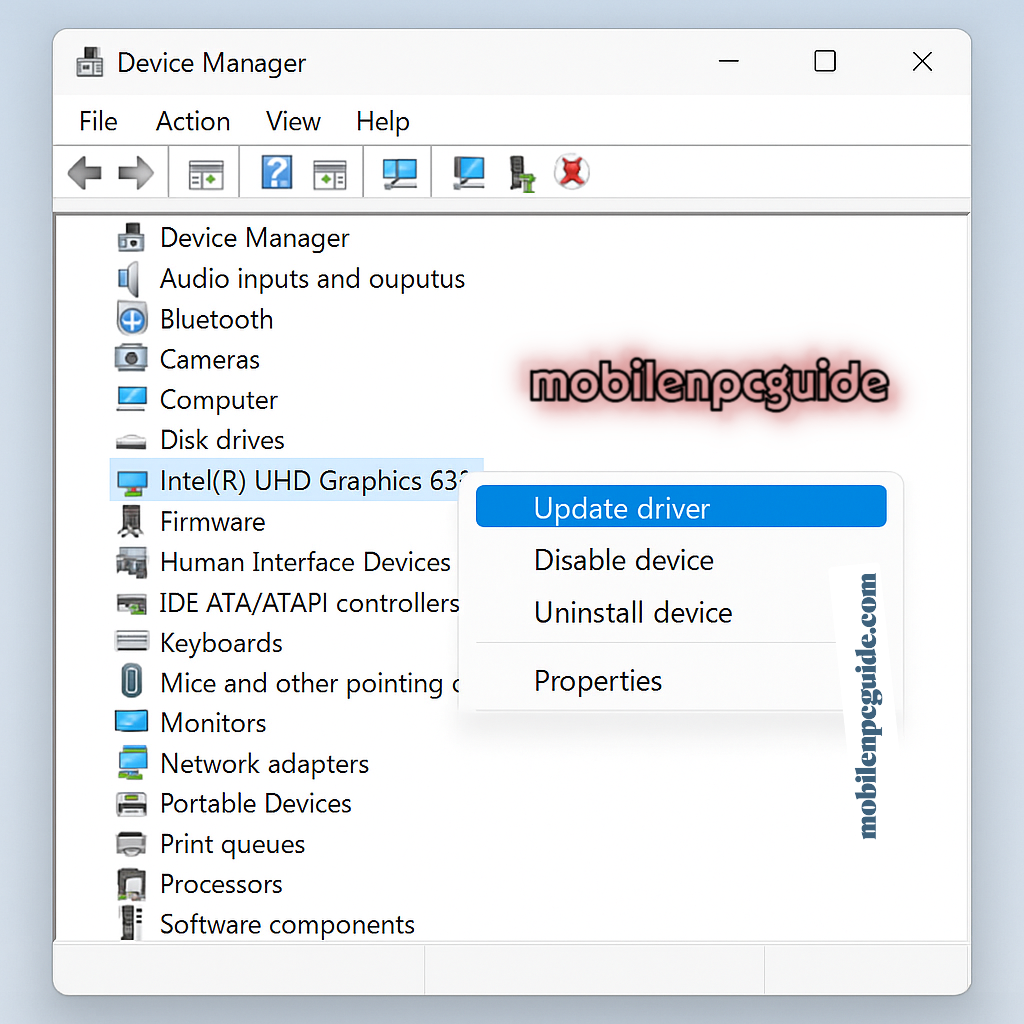
Step 5: Modify Visual Effects to Fit Performance
A small but very powerful adjustment. Windows uses resources to animate windows, smooth fonts, and create shadows. Turning these off can immediately release CPU and GPU cycles.
Putting Speed Before Beauty
- In the Windows search bar, type “View advanced system settings.“
- Click “Settings” in the Performance section of the “Advanced” tab of the System Properties window.
- Click the “Adjust for best performance” radio button.
- Click “Apply” and then “OK.”
- Advice: After choosing “Adjust for best performance,” you can manually check “Show shadows under mouse pointer” and “Smooth edges of screen fonts” if you don’t like the way it looks.
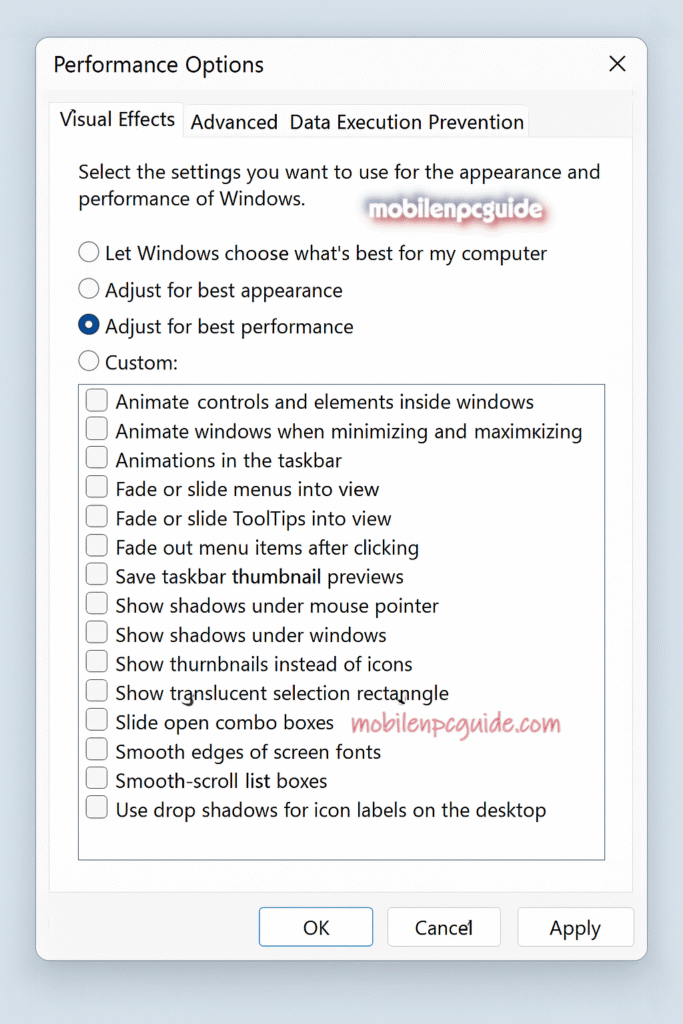
Step 6: Perform a System File Check (The Integrity Fix)
Core Windows files can occasionally become corrupted during the update process. These problems are automatically scanned and fixed by the System File Checker (SFC) tool.
SFC/scannow is being run
- In the Windows search bar, type “cmd.”
- To run “Command Prompt,” right-click on it and choose “Run as administrator.”
- Enter the following command in the Command Prompt window exactly as it appears, then hit Enter:
sfc /scannow- It will take a few minutes to complete the scan. Await the notification that reads, “Verification 100% complete.”
Step 7: Disable Windows Telemetry and Advice
Windows 10/11 is continuously sending diagnostic information and attempting to provide “tips“. These background operations are resource-consuming and never stop.
Turning Off Background Activity
- Press the Windows Key + I to access Settings.
- Go to Privacy or Privacy & Security.
- Choose Diagnostics & feedback from the Windows permissions section.
- “Diagnostic data” should be set to “Required” (the minimum).
- Turn off the “Let Windows offer suggestions” toggle under the “General” section.
Step 8: Look for Adware and Malware
Occasionally, a significant update may momentarily disable or confuse your security software, making aggressive adware or low-level malware—which consumes resources—active.
Fast Security Check
- Launch Windows Security or the antivirus program of your choice.
- Go to “Virus & Threat Protection.“
- Do a “Full scan.”
Step 9: Optimize Drives (Trim Check/Defragmentation)
Your drive type (HDD vs. SSD) determines whether fragmentation is necessary.
The Important Difference Between HDD and SSD
- Open the tool by typing “Defragment and Optimize Drives” into the Windows search bar.
- If your SSD (Solid State Drive) is in good condition, the utility should display “Status: OK” and carry out a TRIM operation.
- If the “Current status” indicates that your HDD (hard disk drive) is fragmented by more than 5%, perform a “Defragment” operation.
- Important Warning: An SSD’s lifespan is shortened if it is manually defragmented. Although TRIM is handled automatically by Windows 10/11, this check makes sure the system knows what kind of drive you have.
Step 10: Reset/Reinstall—The Nuclear Option
A fresh start is necessary if and only if the slowdown cannot be resolved by the nine steps listed above.
Windows Reset to Prevent PC Slow After Windows Update
- Press the Windows Key + I to access Settings.
- Select System > Recovery.
- Press the “Reset PC” button.
- Select “Remove everything” for the cleanest install or “Keep my files” if you want to try to save your personal information.
In conclusion, improve your performance
You can restore your PC’s speed by methodically resolving the Windows update-related bottlenecks, including disk clutter, corrupted system files, and aggressive startup apps. Steps 1, 2, and 3 offer the most rapid and substantial performance improvement for the majority of users.
An Appeal for Action
Have you noticed a significant increase in speed? Which action was the best way to fix your computer? Please share your specifications and outcomes in the comments section below!